My Current (2021) Dev Setup
Table of Contents
- Personal Dotfiles
- Defaults
- Dock
- Installing all the apps
- Directories & Configs
- Default cleanup
- Brew
- Everything else
- IDE / Code Editor
- Terminal
- Bash Aliases
- Local Dev
- MacOS
- Laravel Valet
- Databases - TablePlus
- Communication
- Alfred
- API Testing
- Notable mentions
- General Apps
- Browser - Brave + Firefox Developer Edition
- Password Management - 1Password
- Emails
- To Dos
- Notes
I spend more time than I honestly should looking at ways to better my dev setup and be more productive in my day to day.
At some point, I know I'll hit the point of diminishing returns where the time spent trying to be more productive, is no longer yielding the results that make it worth it but for now, I love reading posts from other developers.
Personal Dotfiles
If you've heard about the concept known as dotfiles then you know exactly where I'm headed with this.
But, if you're blissfully unaware of what it is, then let me educate you and show you the true power.
This is the link to my personal dotfiles. In their raw form, they are simply any files that start with a ., but when paired together with files responsible for bootstrapping an environment - they make an extremely strong couple.
Defaults
My defaults script within my dotfiles repository is responsible for configuring MacOS the way I like it. It does things as simple as:
running 'Show battery percentage'defaults write com.apple.menuextra.battery ShowPercent YESTo more advanced things like configuring the app store:
running 'Enable the automatic update check'defaults write com.apple.SoftwareUpdate AutomaticCheckEnabled -bool true;ok running 'Check for software updates daily, not just once per week'defaults write com.apple.SoftwareUpdate ScheduleFrequency -int 1;ok running 'Download newly available updates in background'defaults write com.apple.SoftwareUpdate AutomaticDownload -int 1;ok running 'Install System data files & security updates'defaults write com.apple.SoftwareUpdate CriticalUpdateInstall -int 1;ok running 'Enable developer mode for mac app store'defaults write com.apple.appstore WebKitDeveloperExtras -bool true;okThis kind of script is extremely powerful as it saves an incredible amount of time configuring a MacBook the way you like it. Clicking around the numerous interfaces to update these settings individually is quite a time-consuming task and you'll likely forget to update a setting, or not even know where it is, especially if you haven't had to look at it in over a year.
Dock
A few months ago I added a new primary script called dock.sh where I'm utilising a mac app called dockutil to allow me to configure the dock through terminal commands.
#!/bin/sh dockutil --no-restart --remove alldockutil --no-restart --add "/Applications/Forklift.app"dockutil --no-restart --add "/Applications/Brave Browser.app"dockutil --no-restart --add "/Applications/Fantastical.app"dockutil --no-restart --add "/Applications/Spark.app" killall DockI like to keep my dock very clean and simple and only have my most used apps be pinned to the dock.
Installing all the apps
This is without a doubt the most important script that I have in this list. My install.sh script is responsible for installing all of the applications I use on a day to day basis.
There are a few sections within this file which I've split up to allow for better management.
Directories & Configs
This section symlinks all of my actual dotfiles to their expected locations so that whenever I make updates to a dotfile on another laptop, I simply pull down this repository and due to the symlink, my system also updates. That's the power of dotfiles + symlinks!
Default cleanup
No one uses garage band, imovie, keynote, or podcasts, as the apple solutions are not as good as other vendors solutions to these problems, so get rid of them.
Brew
This is the most important section for me as it installs all of the packages I use daily. I've taken a snapshot of the list and pasted it below.
require_brew gitrequire_brew ghrequire_brew noderequire_brew pkg-configrequire_brew wgetrequire_brew httpierequire_brew ncdurequire_brew hubrequire_brew ackrequire_brew batrequire_brew doctlrequire_brew yarnrequire_brew diff-so-fancyrequire_brew zsh-autosuggestionsrequire_brew awsclirequire_brew treerequire_brew masrequire_brew dockutilrequire_brew is simply a function that calls brew install
function require_brew() { brew list $1 > /dev/null 2>&1 | true if [[ ${PIPESTATUS[0]} != 0 ]]; then action "brew install $1 $2" brew install $1 $2 > /dev/null 2>&1 if [[ $? != 0 ]]; then error "failed to install $1! skipping..." else ok fi fi}The casks "subsection" is the section where I install all of my apps, using casks within brew:
require_cask google-chromerequire_cask firefox-developer-editionrequire_cask brave-browserrequire_cask visual-studio-coderequire_cask forkrequire_cask transmitrequire_cask tableplusrequire_cask hyperrequire_cask spotifyrequire_cask 1passwordrequire_cask insomniarequire_cask alfredrequire_cask spectaclerequire_cask bartenderrequire_cask dockerrequire_cask forkliftrequire_cask fantasticalrequire_cask google-backup-and-syncrequire_cask dropboxrequire_cask slackrequire_cask the-unarchiverrequire_cask appcleanerAgain, require_cask is just a function that runs brew install --cask
function require_cask() { brew cask list $1 > /dev/null 2>&1 | true if [[ ${PIPESTATUS[0]} != 0 ]]; then action "brew install --cask $1 $2" brew install --cask $1 > /dev/null 2>&1 if [[ $? != 0 ]]; then error "failed to install $1! skipping..." else ok fi fi}Everything else
The rest of the script installs and configures npm, composer, and the associated packages I use. There is also a section at the bottom which sets up my shell/terminal by installing a few very useful packages.
IDE / Code Editor
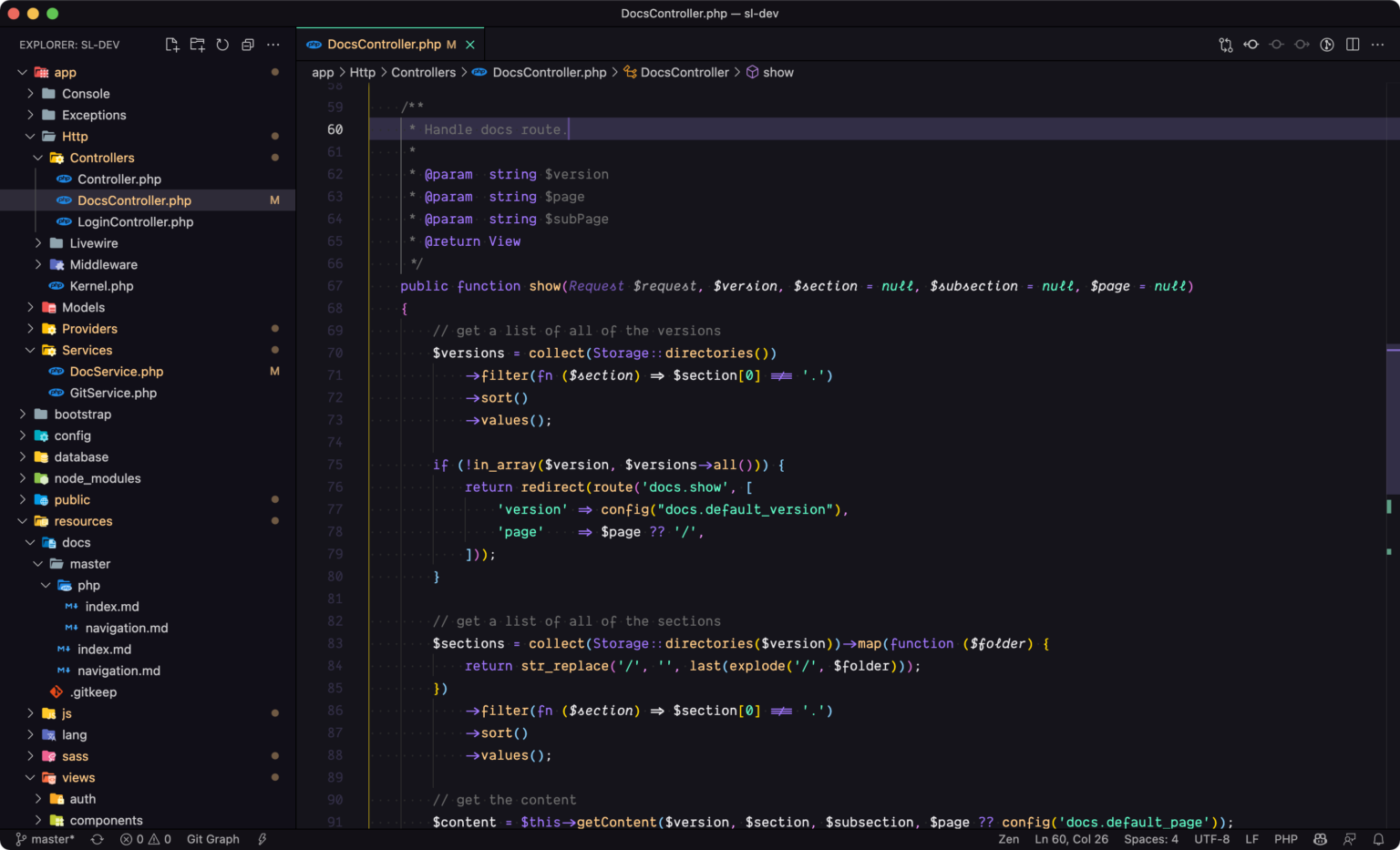
I have spent a lot of time configuring my IDE, but I'll try to break it down.
I recently swapped from using my Horizon theme to using the beautiful Aura theme. I use the Dank Mono font.
As you can tell from the screen, I've hidden quite a lot from the default view of vscode:
- Minimap
- Open editors
- The context menu on the left
You can get a full breakdown of my vscode settings here.
I currently mostly do Shopify + Laravel development with TailwindCSS for the front-end, so a lot of my extensions revolve around making that process as efficient as possible.
Some of my favourite plugins are:
- Atom keymap
- GitLens
- Import Cost
- Laravel Blade Spacer
- Laravel Extra Intellisense
- Laravel Traveller
- PHP Intelephense
- Simple New File
- Tailwind CSS IntelliSense
Terminal
This is what my terminal currently looks like:

I use Hyper.is for my terminal and have for a very long time.
It is an electron based terminal, which allows for complete use of the keyboard and skipping through words, selecting words at a time, pasting with shortcuts, etc.
I do not have too many plugins for Hyper as honestly it is great just out of the box.
The most notable ones are simply:
- Aura theme
- Spaceship prompt - this is what is showing the repository and current branch on my terminal.
I use both Z shell and Oh My Zsh for my bash terminal, and my .hyper.js config file is available on my dotfiles repository.
Bash Aliases
I have quite a few bash aliases, which can all be found here, but for a quick summary of some of my most used/favourite:
vs () { VSCODE_CWD="$PWD" open -n -b "com.microsoft.VSCode" --args $* ;} alias code="cd ~/Code"alias dotfiles="cd ~/Code/dotfiles"alias q="cd ~ && clear" alias pa="php artisan"alias dbfresh="pa migrate:fresh --seed" alias twatch="TAILWIND_MODE=watch npx mix watch" alias gcp="git checkout -"alias gmp="git merge -"Local Dev
I use quite a few apps and packages to make my dev workflows more productive.
MacOS

I'm an avid MacOS user for development, and typically like to stay current, so I am almost always running the latest version. I have previously dared to use beta versions of MacOS, but have been stung with that a few times with support for some of the tools I use, so I now just wait for the full release.
You can see a full breakdown of how I choose to customise my MacOS settings here in my dotfiles repository.
Laravel Valet
For running all of my PHP code locally I use Laravel Valet as it just makes it incredibly easy.
It has some very powerful features like being able to park your projects directory which lets you access all of the projects within it by simply typing the folder name + the tld, so for example if you have a folder called my-app then it would be accessible at http://my-app.test without having to configure PHP, Nginx, or any other kind of service to load the folder.
Databases - TablePlus
I've used a lot of database clients in my time and was guilty of not sticking to a client, but since finding TablePlus I have not changed. Beautiful UI with great support for all of the most common databases, with an added bonus of shortcuts to easily change databases, tables, search, etc.
Communication
I use Slack for work and Discord + Telegram for dev-related communications.
Alfred
Alfred is single handedly the most powerful tool I use daily. I simply could not mac without it.
I can bring up Alfred at any point by pressing CMD + E which brings up the search and browse ui, which let's me search and launch applications, find files on my mac, and execute custom workflows all by typing keywords.
I use the pro version so I can use the powerpack which unlocks workflows to extend and automate a lot of my common tasks.
If you are not wanting to fork out the money for the powerpack, Raycast is a very promising competitor, recently securing Series A funding of $15m.

API Testing
Gone are the days of Postman, and in are the days of Insomnia.
The features listed on their home page will tell you why this tool is so much better than Postman. It even supports custom themes, so I of course also use the Aura theme for Insomnia.
Notable mentions
- I sometimes use Fork if I need to use a GUI for managing git repositories
- To connect to S3 and sftp servers I use Transmit.
General Apps
Browser - Brave + Firefox Developer Edition
I primarily use the same laptop for both work and personal, which makes things a bit interesting. Being able to quickly change browsers and be logged into the same services with 2 different accounts at the same time makes one feel very efficient.
Brave is used for work, it is usually always logged into work related accounts and usually the tabs are all work related
Firefox dev edition (because what else?) is always for personal. Logged into personal accounts, personal tabs, etc.
Both use the Aura theme I mentioned earlier.
Password Management - 1Password
Hands down, the best password manager I've ever seen is 1Password. It has incredible out of the box support on MacOS + iOS as well as great 2FA support with being able to directly store your 2 factor password within 1Password.
This makes 2factor so easy, that you'd be incredibly silly to not add to every service which supports it.
Emails
Spark is the best client I've found so far. The feature I use most is the pinned emails feature. I believe behind the scenes it's just marking emails as important but within the Spark UI, it groups all my pinned emails together which works perfectly.
One of my biggest pet peeves is the little notification badge on my home screen, so whenever Spark shows that I have a new email, I'll always check it, and if it's important and I just don't have the time to reply or action that email now - I'll pin it and deal with it later, and once done, unpin it.
An absolute 10/10 feature that I cannot live without.
To Dos
Where would I be without Things. This app unfortunately has no free version, but the paid version is so worth it.
With quick adds, a beautiful UI, easily adding notes, and even markdown support, I try my best to utilise Things as much as I can.
Notes
I'm a developer and I appreciate being able to write markdown. So the $2 per month for Bear is a no brainer.
Bear beats apples notes in every way:
- Beautiful UI
- Amazing search
- Tagging
- Full markdown support
- Cross linking notes
